The best programs for scanning documents. The best free programs for scanning documents. Windows-compatible WinScan2PDF utility
Greetings to all readers and subscribers of the site! Every person who has worked with printed materials has encountered a situation where they need to quickly scan a document in order to further process it on a computer. Many people purchase paid utilities for these purposes, but there is no need to spend money - just install free programs for scanning documents. These are the applications we will look at below. So, let's go!
Advice! We recently launched a project entirely dedicated to programs for recognizing and scanning documents. The project is located at the following address - softforscan.ru. Absolutely all high-quality tools for scanning documents are collected on the pages of this site.
PaperScan Free
PaperScan Free is a scanner program with good functionality. Supports a large number of scanner models, can open and recognize text from PDF documents (article on the topic - programs for editing PDF documents), makes it possible to customize the scanned image (change brightness, contrast, saturation, add filters and effects, remove traces of punching holes and so on) and save it in various formats, including JBIG2 (with very strong compression).
At the same time, the utility is not overloaded with unnecessary settings and functions, so any user can understand all its options. All you need to do is download the free program for scanning documents into Word and other formats PaperScan Free, install it - and you can get to work right away.
ScanTool is a small program for scanning documents, which you can download for free in Russian without any restrictions. In addition to being free and Russian localized, the utility has a number of useful functions: it can process a scanned document (adjust brightness, convert to grayscale, flip the image), supports hot keys, saves the scanned result in PDF and JPEG formats, or directly sends it to print.

If desired, the user can install the utility or use the portable version, which does not require installation and is available for use immediately after downloading.
ScanLite is an application with a minimum of functions. While other free document scanning programs offer users a variety of options such as image editing and text recognition, ScanLite only performs one task - scanning. The main window of the utility contains several items where you can specify the name of the document that will be scanned, specify the saving path, and start the process.

In the settings you can set the desired scan quality, color scheme and saving format.
ScanCorrector is a free utility from a domestic developer. This program allows you to quickly scan, correct, save in various formats and print documents. A simple and intuitive interface makes it possible for even novice PC users to get comfortable with the application.

When scanning, the ScanCorrector program prompts you to select the device model, adjust the brightness and contrast, and set the image colors. If you check the Fill box, the scanned image will be adjusted to the A4 sheet format. The scanning result can be saved in JPG or BMP format, and also sent for printing.
An important advantage of the ScanCorrector utility is its small size (about 1 MB), and also the fact that the user can, if necessary, scan documents, download the program for free and immediately start working, since it does not require installation. This saves time and allows you to always carry the program with you on removable media so that you can use it at any time.
OCR CuneiForm
OCR CuneiForm is one of the best and most functional scanner programs. It can be used as a full-fledged alternative to the FineReader utility, however, unlike the product produced by ABBYY, any user can download the HP document scanning program for free, since it is distributed without charging money for use. OCR CuneiForm uses special algorithms to determine fonts in order to recognize scanned text with the highest quality.

Among the useful features of the application, users will find the following:
- support for network and local scanning
- automatic detection of the area in which text recognition is required
- selecting scanning options, importing and exporting to various file formats - both image and text formats
- recognition of languages, fonts, tables, symbols, footnotes, indexes
- use of dictionaries, spell checking, self-learning utilities.
Thus, based on the results of this article, we were able to find out that there are free programs for scanning documents, which do not require any material costs and have the same functionality as their paid counterparts. That's all for me, subscribe to updates (the subscription form is in the upper right corner) and thank you very much for the retweets and likes, I am very pleased! See you again!
Do you know which free programs to speed up your computer are the most effective?
Nowadays, quite often there is a need to translate a document provided in paper form into electronic form. You can obtain an image that can subsequently be successfully saved on any media or on your computer’s hard drive if you use the capabilities of a special HP scanning program. The same software allows you not only to save, but also to edit scanned text information.
Review of programs for working with HP printers and scanners.
What is a scanning program
Modern users are not satisfied with just having a printer. Many people are interested in purchasing a scanner or a multifunctional device (MFP) that can perform the functions of a printer, scanner and copier. The operating system developers made sure that each user could perform simple operations without the need to install additional software. Standard OS tools can easily handle the simplest tasks. However, in some cases this functionality is clearly not enough to perform more complex technical tasks. It is in such cases that we suggest paying attention to special programs for the HP printer, with which you can scan documents, obtaining high-quality images.
We hasten to assure you that on the Internet you can find a sufficient number of programs that can be used to work with an HP series printer or MFP. Before downloading any of the options, we recommend that you study the characteristics of each program, evaluate its advantages, weigh its disadvantages, and decide on the best option for yourself. By the way, utilities that can recognize scanned text are especially popular.

Starting the scanning and printing process
If you need a program for scanning documents, do not rush to download the first option you come across. It is important to make sure that the functionality of a particular software allows you to solve the problems assigned to you. In particular, there are excellent utilities that allow you to perform high-quality scanning, as well as perform a range of additional manipulations:
- change scale;
- set a password;
- improve quality;
- set the desired image size;
- trim;
- set the desired level of contrast and brightness;
- convert scanned material into PDF format.
When purchasing an HP Laserjet printer or scanner from a store, in most cases you will find a CD with the necessary installation software included. After installation, you can find a special scanning program on your computer. This is either “HP ScanJet” or “HP Deskjet”, it all depends on which device model you will be using.

By clicking on the program icon, a window will open in which you can initially make settings and then begin direct use. If you are completely satisfied with all the settings or you have previously made the appropriate changes, then you can immediately start scanning. In the window you will find a “Scan” section. By refocusing your attention on it, you will see that the system offers you two options:
- scanning;
- control.
In the first case, you immediately start the image acquisition process; in the second case, you will be prompted to enable scanning through the Control Panel. After starting the scanning process, all that remains is to wait for a message to appear asking you to specify the path to save the finished image. You can also start the scanning process by using the button with the scanner icon located on the front panel of the scanner.
If there is a need to print a finished document, the HP print utility will allow you to solve such a technical problem; by launching it, you only need to select the parameters of interest. The photo printer software also provides the user with the ability to select specific printing options, including:
- printing color or black and white images;
- high quality printing or in economy mode;
- printing on photo paper or other types of paper.
List of programs for scanning
It is possible to use other software whose functionality allows you to scan and print text information or images. A popular program is ABBYY FineReader 10 Home Edition, which allows you to scan and recognize text information and save a formatted document. This program supports 178 languages, allows you to send the results by email, and also, if necessary, post them on websites. The only downside to this multi-purpose multi-tool is that you have to pay for such a product. However, this product does not need to be purchased blindly. It is possible to initially register, receive the product for free, but only for a trial period, and then later decide whether such a program is needed or not.

Also a fairly good product is a program such as OCR CuneiForm, which allows you to convert scanned material into a printed format. The utility is equipped with unique tools that allow you to:
- easy to operate with tabular data;
- carry out text fragmentation in manual and automatic mode.
OCR CuneiForm supports 20 common languages around the world.

If you are interested in a program for high-quality text transcription, then you can pay attention to the Scanitto Pro utility. Its advantages are a simple interface, uncomplicated settings, even a beginner can easily figure them out. In addition, scanned text information can be saved in any format, including BMP, TIFF, JPG, PNG and PDF. At the same time, the program successfully saves texts in DOCX, TXT and RTF formats.

If you need to scan a large number of documents, we recommend using ScanLite. This utility saves all settings, ensuring the same type of scanning of the entire package of documents. This program also allows you to immediately indicate the desired document size by selecting the minimum values in order to be able to easily send documents by e-mail.

There is another great option, PaperScan, which is free to use. It contains a large number of tools that make it easy to change contrast, brightness, and also apply interesting effects to images.

You can also use other programs with similar functionality. Such programs include:
- WinScan2PDF (it is possible to save scanned documents into one file);
- VueScan;
- RiDoc (with the ability to add watermarks);
- NAPS2 (capable of reading information from glass tablets);
- Scan with Corrector A4.

Thus, if the need arises for scanning and printing documents, even a novice user can easily cope with this task if he adopts one of the listed utilities.
Despite the fact that companies that produce scanners create special software for them, many people prefer to use third-party utilities. They allow you to make more precise scanning settings, increase the quality of the resulting image, and then save it in the selected format. The advantages of third-party programs in extended functionality include the ability to recognize text.
Free programs for scanning documents
An excellent program for scanning documents. Using it, you can reduce the time when working with printed texts and when scanning a large number of sheets.
Its unique feature is that without leaving the main window, you can launch the scanner, adjust the positioning of the image, crop it, adjust the quality and save it. Once a digital copy of the document has been created, CuneiForm can begin intelligent recognition. Digitizing books, archival records and newspapers with this program takes just a few minutes.
The result of CuneiForm is editable text. In the future, it can be modified in any convenient way, just like a regular Word document. Thanks to this program, thousands of books have already been digitized, increasing their accessibility.
There are a number of modified programs based on CuneiForm. It is worth noting that the interface has been translated into Russian, and text scanning can occur in almost all languages of the world.
A simple and useful program that is free to use. It does not have additional functions, such as OCR and access to online databases, but it copes well with the main task - scanning documents using a printer.
The program interface, translated into Russian, is intuitive. In order to speed up the scanning process, the developers have added hotkeys. So, the “space” starts the device again. This helps when working with large documents. ScanTool works quickly on any version of Windows OS.
For user convenience, the program has built-in tools for simple graphics editing. You can make a scan black and white, flip it over and crop it without leaving ScanTool. You can also print the recognized document immediately after this. This is done by pressing one button. 
This is the easiest to understand utility in Russian. It only has three buttons! By clicking on the first one, you will open an image selection window. In addition, it serves to connect to the scanner. The next buttons are scanning and saving to PDF format.
Users note that for domestic and sometimes commercial needs, the functionality of this program is completely sufficient. Most likely, it is unlikely to be suitable for performing specific tasks, since it does not have additional functions. To do this, you will need to use additional software. However, there is a special window for viewing scanned documents.
An important feature of WinScan2PDF is that it does not need to be installed on your computer. In order to use it, you just need to run the .exe file, which can be located on your hard drive or flash card. 
A free program that may seem superfluous in this series. It does not work with HP and Canon scanners, and certainly does not recognize text. Its only task is to convert any documents and photos into PDF format. However, it does this in a rather strange way - it creates a virtual printer to which you can send the desired text or graphic file, and receive a high-quality PDF as output.
BullZip PDF Printer has additional features built in. These include placing watermarks, creating passwords, and blocking printing. Most often it is used when creating some important documents that should not appear on the Internet. This is the best program in its field.
In addition to converting to PDF, BullZip can save files in any raster and vector formats. 
If you have any questions, ask in the comments, we will definitely help.
Hello everyone, sometimes I was faced with the need to either quickly scan a document or install a free program for scanning documents in the office, and now I will show you what programs I have in stock. These programs are suitable for scanners: Canon, Epson, HP, Xerox and many others.
1.ScanLite
The most famous document scanning program, it is very easy to use and easy to understand.

What's in the program:
- The first is the name of the document that will be scanned.
- The second is the path where the file will be scanned.
- The third is the scan button itself.
Attention! The disadvantage of this program is that you have to rename the file each time (in step one), otherwise the program will overwrite the previous one.

Here you can select the program skin, pdf (document) or jpg (picture) format, color or black and white image and quality. I think everything is clear here.
2.WinScan2PDF
This program is very simple and, as I understand it, is the most popular. But its downside is that it can only scan into PDF, and the author gave it the appropriate name.

We choose which device to scan from, you can check the box to scan multiple pages.
Well, the scan button and exit the program.
3. ScanCorrector
And the latest free program for scanning documents already has more settings.
When starting, if a warning appears, do not be alarmed.

Everything is described here step by step.
1. Select which device to scan from and what color to scan (there is a button next) to scan the next image.
2. Here you can edit the image a little, add brightness or contrast.
3. In the end, you can print the image, save it in jpg or bmp, or open it to see the result.
Please also pay attention to the checkbox to fill in, if you check it, the image will be on the entire A4 sheet.
Well, that's all, I use these tools in everyday life. Of course, there may be better programs, but they are paid and weigh more. These free scanning programs They cope with their task quite well.
Bonus:
And a little technology)
By purchasing a scanner or multifunctional device, a person receives not only a working tool capable of performing certain functions, but also a set of software products. They are usually supplied on an optical disc or downloaded from the Internet when registering the equipment on the manufacturer’s website. A scanning program is included with each scanner. But its functions are sometimes not enough and then third-party solutions are sought.
Advantages of individual utilities
Standard software for devices capable of scanning a document or image has, in most cases, a modest set of actions that can be performed with the resulting file. Trimming, minor adjustment, rotation 90 degrees. In addition, a typical software package from the manufacturer includes a dozen functions that the person who bought the device will never use.
At the same time, third-party solutions can do much more, perform their tasks better and may not cost anything. Their main advantages:
Standard programs for scanning documents can only be used at first, until a more functional tool is found for working with already received images or creating new ones according to given parameters.
Popular scanning programs
Among the entire galaxy of utilities available for download and installation, you can easily get confused and have difficulty choosing. In order for the program to satisfy the user as much as possible and be suitable for the tasks that he needs to perform, you must first know the most popular representatives. They are:
A brief overview of some of them cannot satisfy all the questions that a potential user may have, and therefore it is necessary to talk about them in more detail.
ABBYY FineReader
It is very expensive - for the basic version on the official website they ask for 7 thousand rubles. If you buy a license for one year, you will have to pay 3200. A complete package, equipped with automation functions and comparison of scanned fragments from several sources, costs as much as 39 thousand and a little more than half as much if you take it for a year.
The main features of the basic version are:

There were some shortcomings. Even in the most recent version of the program, they still haven’t added a decent way to read formulas correctly. The problem with hieroglyphic languages has not been completely solved. It’s bad, but compared to previous versions it’s much better; tables are processed without dedicated cell border markings. Overall, this is a good program for quickly scanning documents, especially when creating e-books. But its high price and the problems mentioned above force users to look for simpler analogues online.
Free ScanLite
Communicates with the printer directly through the driver, bypassing its utility software and add-ons. It has a single-window interface that contains all the features. The scanning process is divided into several logical stages:
- Select the name under which the document will be saved.
- The path is indicated where it can be found after the process is completed.
- The “Scan” button is pressed.
During the process, you can observe how the document is formed as it passes over the paper version of the reading head. After everything is completed, before saving it is possible to adjust the brightness and contrast, make the resulting drawing monochrome and set the quality in which it will be transferred to the file. There are only two saving options - PDF and JPG.
Domestic application ScanCorrector
 A fairly simple program for scanning documents. Stores the history of processed files (up to the last ten), allows you to correct color and saturation in both manual and automatic modes. In the latter case, the choice is made from the built-in preset that suits best.
A fairly simple program for scanning documents. Stores the history of processed files (up to the last ten), allows you to correct color and saturation in both manual and automatic modes. In the latter case, the choice is made from the built-in preset that suits best.
Currently not updated and therefore may have some problems. For example, compatibility with new operating systems. In addition, it is also impossible to download it from official servers, and therefore you will have to spend some time searching for the installer on torrents or specialized sites dedicated to software.
CuneiForm scanner
One of the freely distributed programs that can compete with the quality of tasks performed by expensive products. It has built-in text recognition mechanisms, including through online dictionaries. Offers a combination of two functions:

You can download the free scanning program on the official website of the developer - the OpenOCR company. It is completely undemanding in terms of hardware and works even on old computers at good speed.
Websites and mobile applications with OCR
In addition to various programs, in the age of development of high-speed Internet, services have appeared that allow you not to waste time purchasing, downloading and installing specialized programs. All the power of the desktop versions of some tools is now available simply in the browser.
A few popular sites:

There are several mobile applications for each OS. They differ both in the set of capabilities and in the way they export and save the finished result.
 The unpopular Windows Mobile, which according to recent estimates is used by less than 1 percent of all mobile device users, has one of the most interesting virtual scanning programs - Office Lens. It allows you to automatically align a text document photographed with a smartphone camera, trim unnecessary fields and recognize text. There is the possibility of multi-page export to PDF and OneNote, where you can add handwritten notes or text comments.
The unpopular Windows Mobile, which according to recent estimates is used by less than 1 percent of all mobile device users, has one of the most interesting virtual scanning programs - Office Lens. It allows you to automatically align a text document photographed with a smartphone camera, trim unnecessary fields and recognize text. There is the possibility of multi-page export to PDF and OneNote, where you can add handwritten notes or text comments.
The application is available on two other operating systems, like any other product from Microsoft. Unlike Google, this corporation follows a more open and honest policy towards competitors.
CamScanner is an Android application that can provide almost identical recognition quality compared to large PC products. It has the ability to set the shooting quality, automatically aligns and crops. Supports multi-language scanning.
On iOS there is a mobile version of FineReader - ABBYY FineScanner. However, you have to pay for the OCR function - a premium account costs one and a half thousand rubles. Recognition works via a web connection, as does the variation with the website. Supports 44 languages and many output file formats.
Another option, Evernote Scannable, is completely free, has integration with Apple's cloud storage, and has the ability to import contacts from photographed business cards. There is a native exchange with a note-taking application from the same company.